Attachment, Troubleshooting – Silvercrest STMS 2017 A1 Uživatelská příručka
Stránka 22
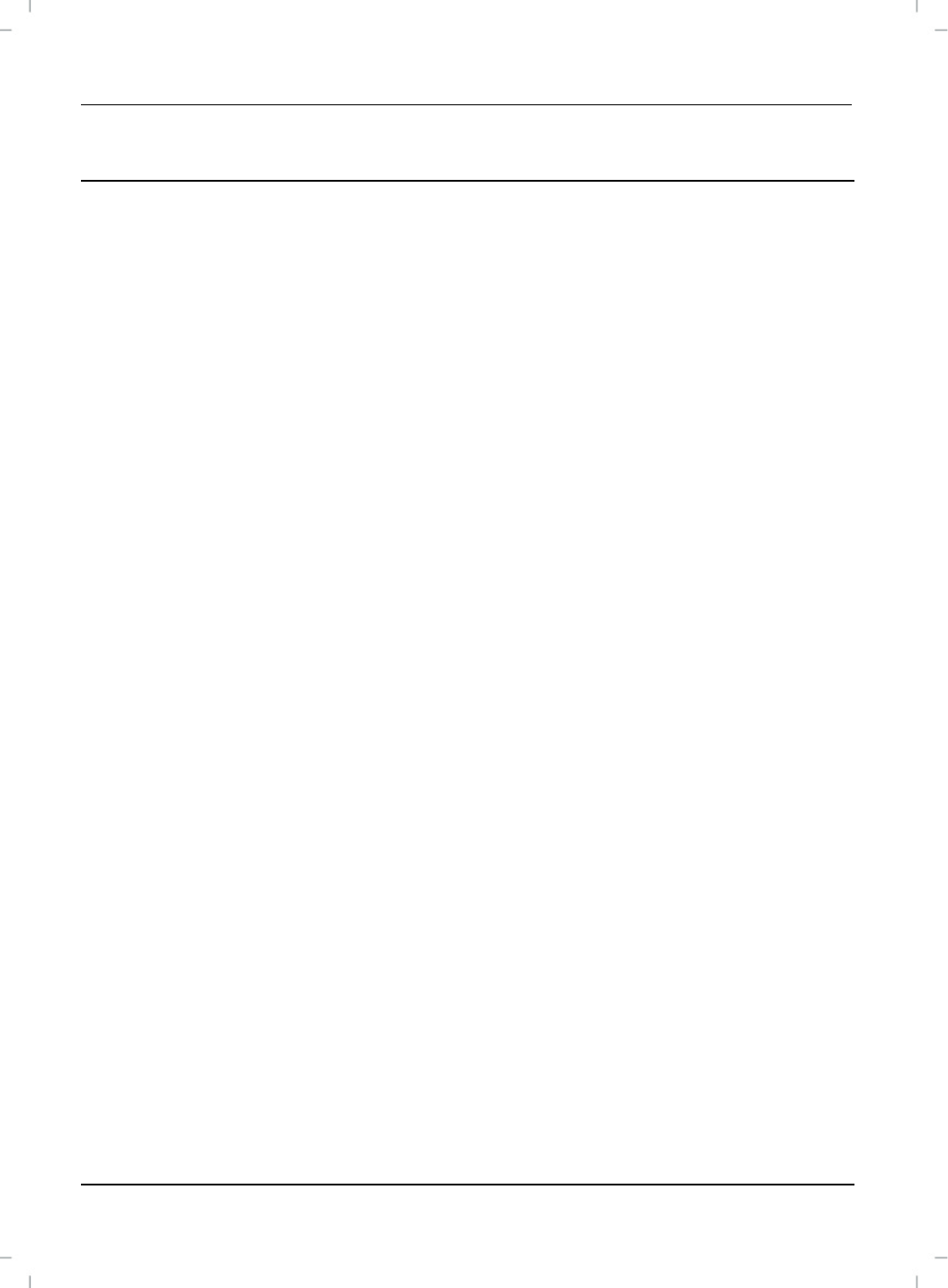
English
Wireless keyboard with wireless mouse STMS 2017 A1
20
Attachment
Troubleshooting
If after installation the wireless keyboard and the wireless mouse do not respond,
please test the following:
Check that the batteries have been inserted properly (with the poles
pointing in the right direction).
Check that the USB Nano Receiver is connected to the computer properly
(see page 12 – Connecting the USB Nano Receiver).
Try another USB port.
Please note that when using multiple sets the different components such as
the wireless mouse, wireless keyboard and USB nano receiver cannot be
swapped.
Check the battery power (insert new batteries, if required).
Please note that you need to use a mat (e.g. mouse pad) if you intend to
use the mouse on a glass surface or glossy surface.
If the icons for "Num Lock", "Caps Lock" and/or "Scroll Lock" do not appear in the
task bar, please try the following:
Check the taskbar settings to see if inactive icons are hidden. Disable this
function to show all icons at all times.