Page 6, Live image mode – Dexaplan DV 622 Uživatelská příručka
Stránka 4
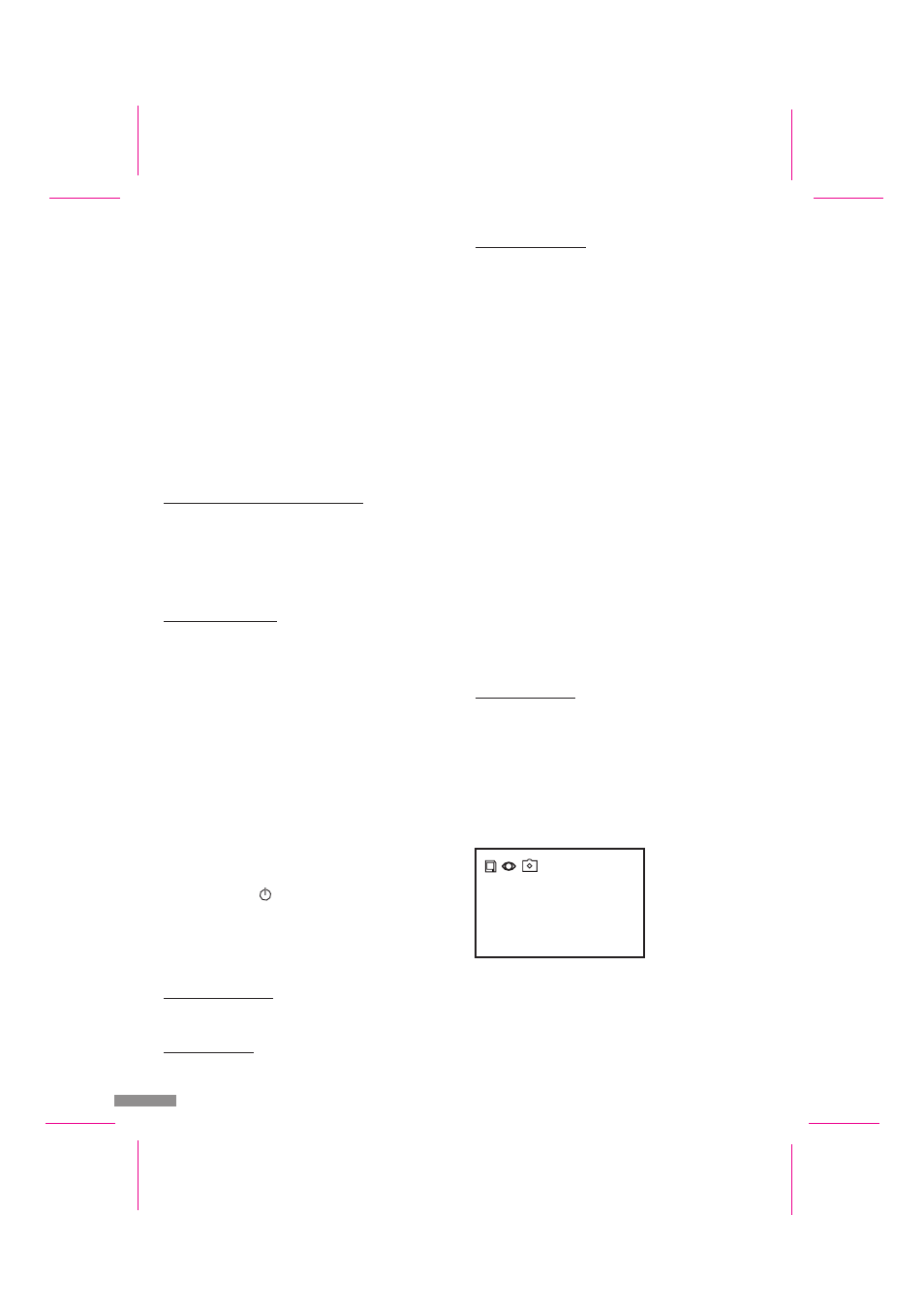
Page 6
3. Recording mode
4. Playback mode
The camera image is monitored by the internal
software in this mode. If changes in the live image are
detected, the images or the video sequences are
recorded with date and time on the inserted SD
memory card. Movement detection must be activated
for this.
The event recorder has an internal memory with a
very small capacity which is used for test purposes.
The internal memory is used automatically if no SD
memory card has been inserted. The images
recorded in the internal memory cannot be transferred
to the SD memory card nor vice versa. If the SD card
is inserted after a recording on the internal memory,
only the images stored on the SD card can be viewed.
The images can be recorded either as a still image
(still image mode) in JPG format with a resolution of
640 x 480 at a maximum rate of 1 image per second
or as a video sequence (video mode) in AVI format
(approx. 5 frames per second) with a resolution of 320
x 240. One 10 second sequence per image change is
recorded in video mode.
The images are automatically stored in directories by
date to make searching easier.
The images are stored in a ring memory system, i.e.
the oldest images are automatically overwritten if the
SD card is full. Individual images and directories can
also be deleted using the event recorder or a PC.
In this mode, you can view the stored images on a TV
or a video monitor. Alternatively, you can view the
images stored on the SD card on a monitor connected
to a PC. Viewing the images on a digital camera or
outputting them directly
to a photo printer is not
possible.
After switching on, the device is automatically in still
image mode with the recording function activated (factory
setting).
The date and time are displayed on the top right of the
screen.
The status of the event recorder is represented by the
following symbols:
Live image mode
!
#
#
!
!
!
!
!
!
Connect either:
the free plug of the video output cable to the AV
(cinch) video input of a video monitor or television;
or connect the free plug of the video output cable
to the yellow “VIDEO” socket of the SCART
adapter. Plug the SCART adapter into the SCART
connection of your television.
The connection to a television or a video monitor is not
required during recording, however it is necessary for the
basic configuration.
You can align the camera as desired using the arm of the
bracket which you can rotate by 360° and by turning and
swivelling the ball joint (see Fig. D).
If the cable [30] is laid under plaster, the cable opening
[28: opening in wall for cable, Ø approx. 10 mm due to
plug] can be hidden behind the bracket (see Fig. E).
Fix the bracket [29] in the desired position using the
supplied screws [27] and wall plugs [26] (hole spacing
approx. 27 mm, drilling depth approx. 25 mm).
The camera bracket also serves as a stand (see Fig. D).
You can stand the camera on, for example, a shelf.
Note: When using the bracket as a stand, ensure that the
camera is stable and cannot fall over.
In order to avoid damage to and malfunctioning of the
device, do not connect to the mains until all the
installation work is completed.
Slide the SD memory card [25] into the SD memory
card slot [18].
Plug the power supply [19] into a mains power socket
(230 V AC ~) .
Switch on the TV (or the monitor).
Set the TV to the corresponding AV input.
Switch on the ON / OFF switch [14] on the event
recorder (LED
[7] lights). The camera image can
be seen on the screen after a few seconds.
The event recorder has four function modes:
If a TV or a video monitor is connected, the live image
of the connected camera will be displayed.
Settings such as date and time can be made in this
mode.
Mounting the camera
Operation
Function modes of the event recorder
Wall / ceiling mounting of the camera
Installing the camera
1. Live image mode
2. Setting mode
GB / IE - 6
2007/01/07
14:36:58
Fig. F